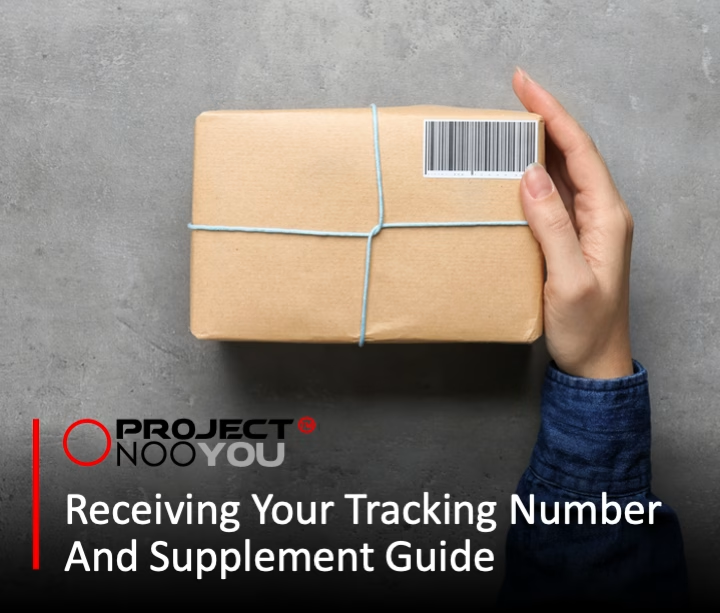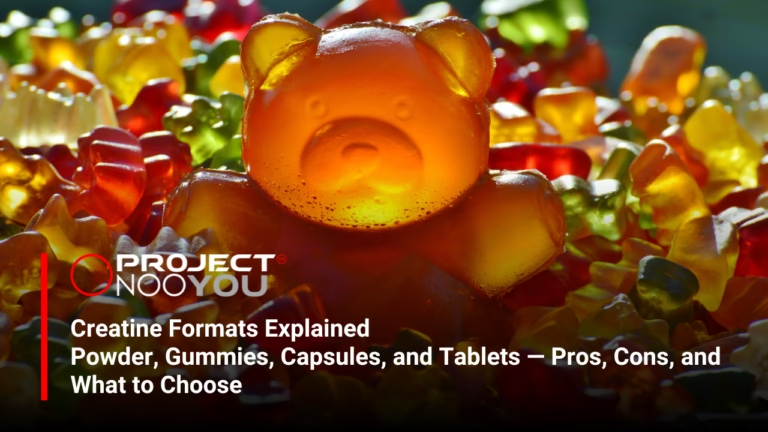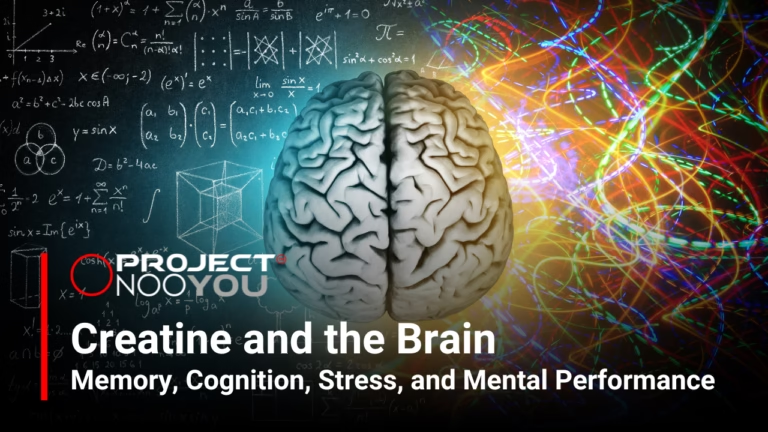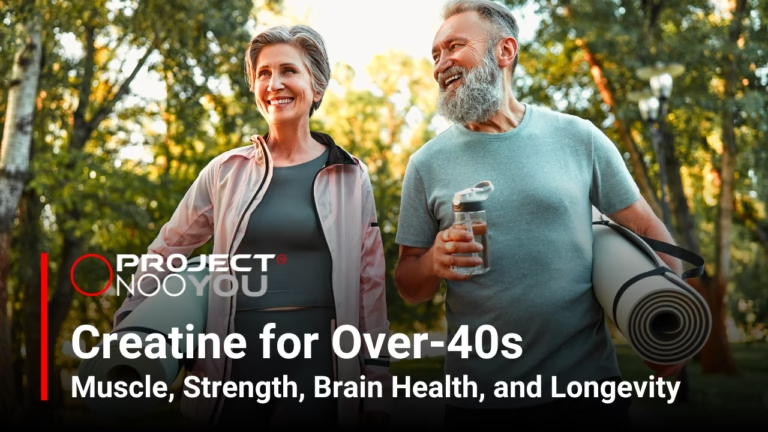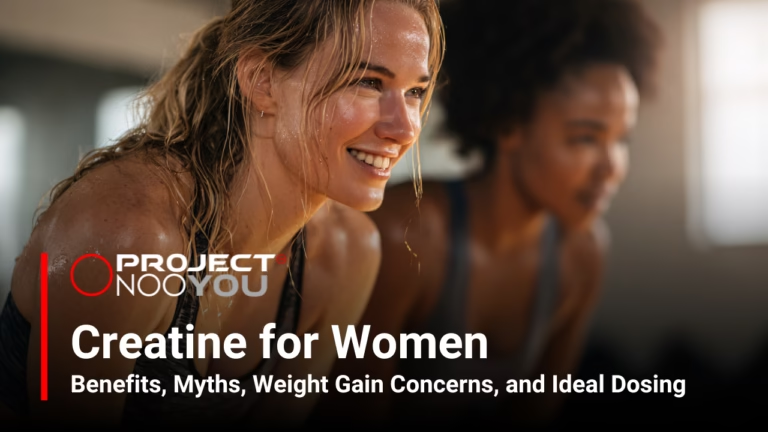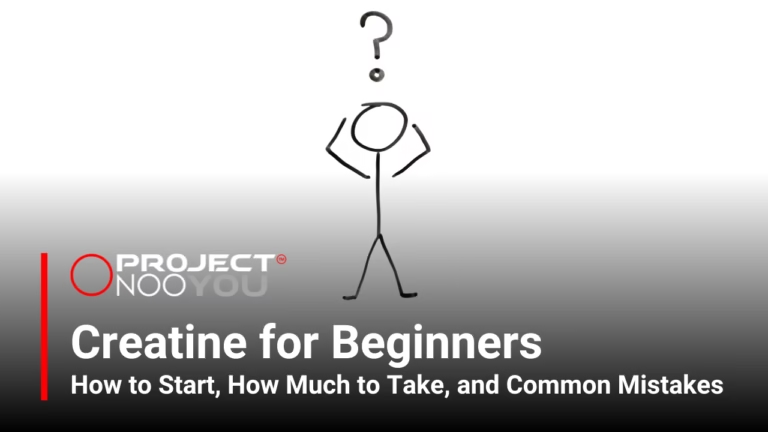IMPORTANT – How to Avoid Missing Our Emails!
Your Receipt, Tracking Information, The Supplement (safety) Guide, And Any Important Information Regarding Your Order Delivery May Not Reach You If You Do Not Follow These Instructions
Kind thanks for taking the time to ensure I can deliver all your order information to you.
With email systems nowadays doing all they can to stop us being bombarded with spam and junk mail, these automated systems often assume any emails coming from a company are spam and so stop them reaching your inbox.
This often means you may not receive your order confirmation and receipt, Tracking number, and our instruction manual detailing how to get the best results from your new supplements.
I have purposely delayed the delivery of your Supplement Guide and tracking number to ensure you have the time to add my email address to your contacts and clear these emails so they can reach you.
To avoid missing this vital information, please “Whitelist” and add me to your contacts as instructed below.
My personal email address is: mark@projectnooyou.com
Please Note: If you’ve just ordered, you may find your order confirmation and a personal ‘Welcome’ email from myself has already been put in your Spam folder. Please check now and then mark it as ‘Not Spam’. Then come back here and do the following to ensure it doesn’t happen again. Your Supplement Guide will be sent shortly and your tracking number within 48 hours.
Step-by-Step Instructions on adding a new contact:
1. Apple iPhone / iPad
1. Open the email from mark@projectnooyou.com you’ve just been sent
2. Tap the sender’s name in the ‘From line’
3. On the next screen, tap ‘Create New Contact’
4. Tap ‘Done’
2. Microsoft Outlook
1. Right-click on the email you should have received from mark@projectnooyou.com to add to your safe sender list
2. Hover over Junk and then click the option ‘Never Block Sender’
3. Android
1. Tap to open the email just sent to you from mark@projectnooyou.com
2. Tap the icon next to the email address
3. Tap ‘OK’
4. Apple Mail
1. In the email just sent to you from mark@projectnooyou.com, right-click on the sender’s email address
2. Select Add to Contacts or Add to VIPs
5. Gmail
1. Click and drag the email just sent from mark@projectnooyou.com into the ‘Primary’ tab
2. Click ‘Yes’ to confirm
6. Outlook.com (formerly Hotmail)
1. Open the email sent from mark@projectnooyou.com
2. Click the ‘Add to Contacts’ link
7. Yahoo! Mail
1. Right-click the email sent from mark@projectnooyou.com just now
2. Select ‘Add Sender to Contacts’
3. Click ‘Save’
Note: With the exception of a month end news update detailing new products, coupon codes, and possible free samples for you to trial for us, you will never receive any other correspondence or unwanted emails. And once we have gotten your information to you and you have taken delivery of your order, you can stop receiving any further emails from us with one click.